Icons and Interface Tour
 Updated
by Aaron Aldrich
Updated
by Aaron Aldrich
shopVOX is built with two main components.
One is the Menu bar at the top and the second is the Program window below, which changes based on the menu icon you have selected.

Menu bar icons

Reading from left to right, here is a definition of each icon.
Green Plus - this is the starting point to create a New customer or transaction
Home icon - this is your User dashboard containing information unique to you in the system
Job board icon - this is the Job board page that contains all the active work in your shop
Customer icon - this will take you to your customer list
Transaction icon - this icon contains a menu list of the different transaction types in the system
Purchasing icon - do you create Purchase orders? You can do that on this page
Post to accounting icon - this will be used to sync to your accounting program
On the far right side...
Bell icon - this will have internal alert notification of new things that have recently been done
Settings icon - all the behind the scenes action happens here. This is where you will do all of the initial setup
Help icon - this menu is our list of resources for questions you might have
Profile icon - personalize your account, add your SMTP setting or sign out
Program window - common icons
On several different pages, there are some common icons. Here is a explanation of what they are for.
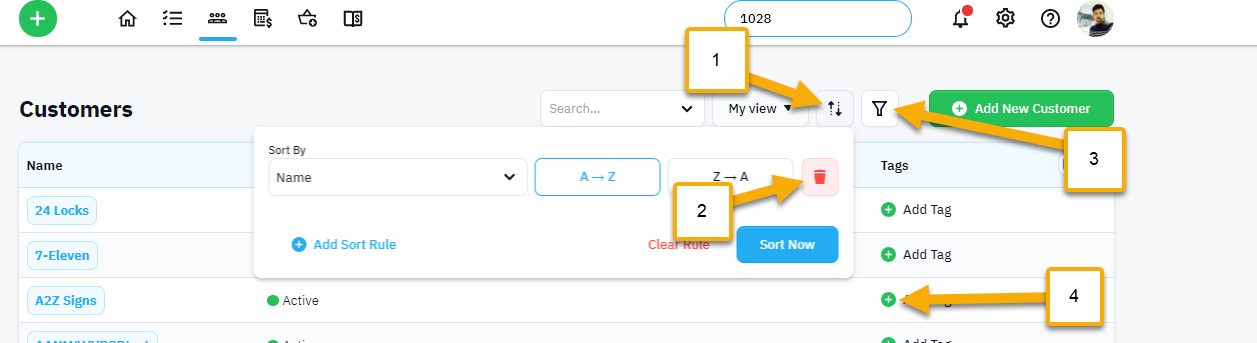
- Sort - organize the list based on the different columns of information
- Reset (trash can) - this will reset your criteria. NOTE: this same icon is also used to DELETE information on other pages
- Filter - refine the information by removing information you don't want
- Green Plus - Add. This will allow you to add additional information
Transaction page icons
Whether it is the customer page or a transaction page there are a couple of icons that are common elements.
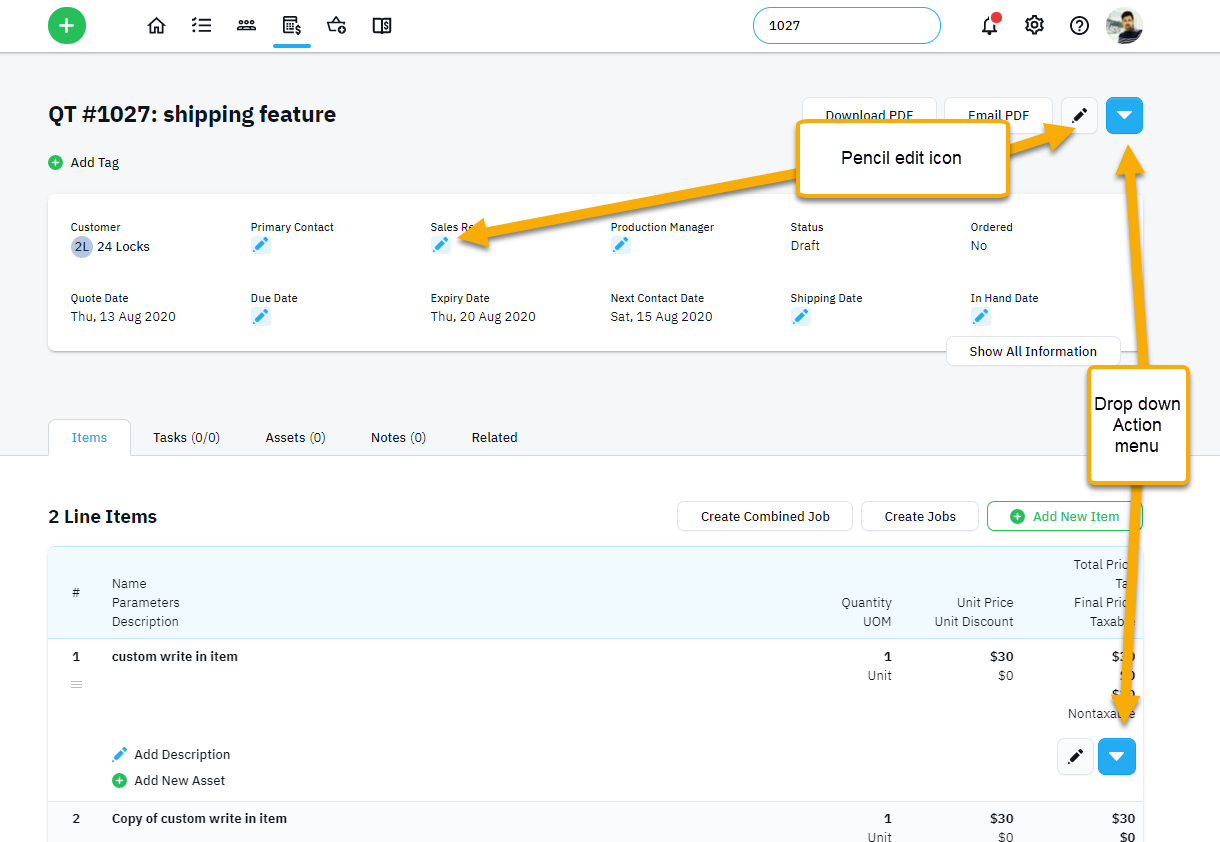
Pencil icon - if you see a pencil, you can make some changes to this information
Blue drop down icon - This is a list of Actions you can do from this menu.
Navigation Pro-tip
We always find ourselves multi-tasking, well you can also virtually multi-task in shopVOX!
Since shopVOX is cloud-based on your web browser, you can have several tabs open at the same time.
With several pages open at the same time...this will allow you to update or review different sections of your account at once. All you have to do is right-click on select Open link in new tab.
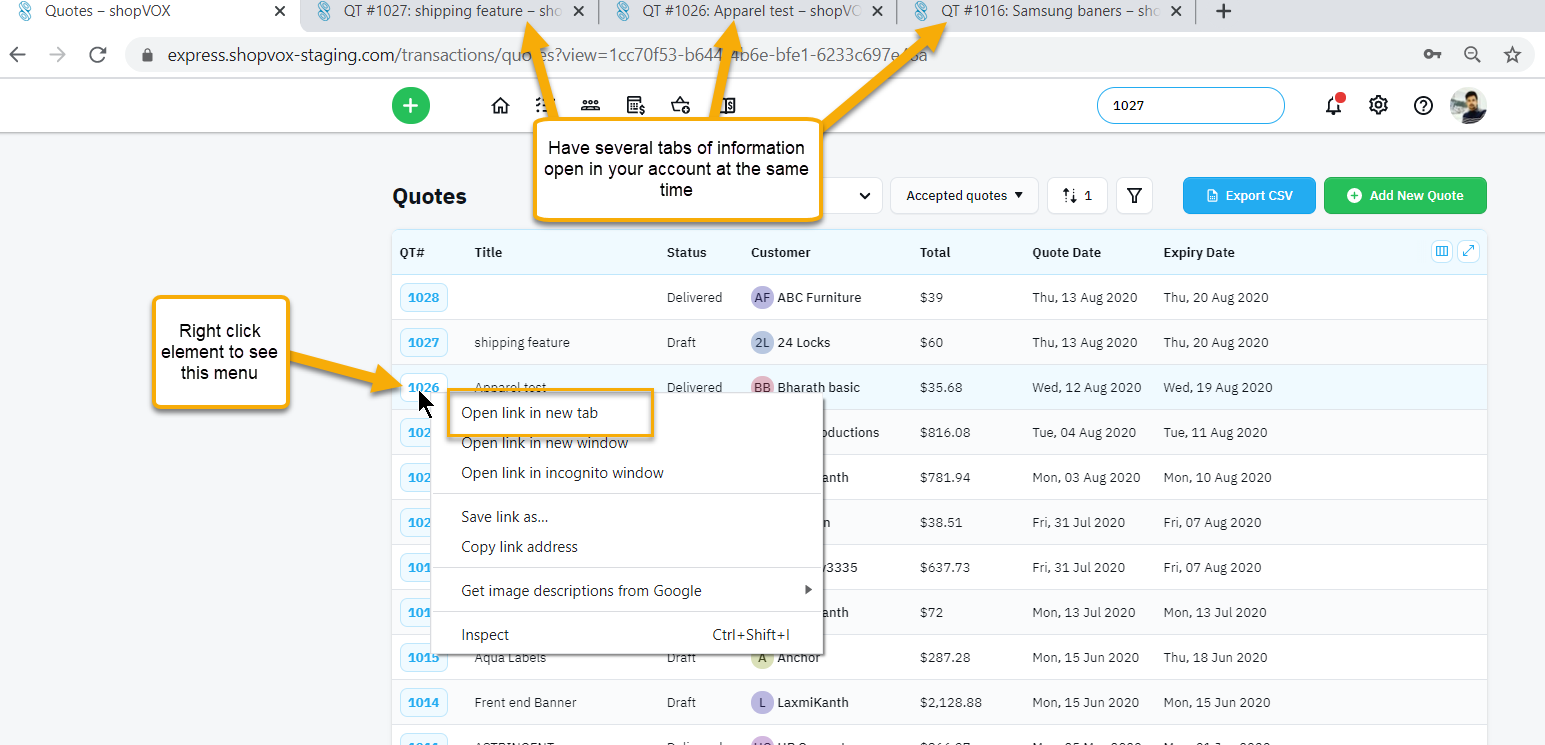
This should get you started in learning how shopVOX works and navigating the system.
Welcome to shopVOX!

