Getting Started
Getting Started Checklist
A Guide to Creating Your First Order
shopVOX Overview
Icons and Interface Tour
How Do I Cancel My shopVOX Account?
How do I Update Our Billing Info?
Color Picker - Saving Colors
Enhancing Security with Multi-Factor Authentication in shopVOX
Webinars in shopVOX Express: Learn and Grow with Us
Syncing Job Line item names, on the Jobs Board
Setting Up Your Account
Accounting
Connecting to your Accounting Software
Connecting Your QuickBooks Online account to shopVOX
Connecting your XERO account to shopVOX
XERO accounting FAQs
Connecting Your Sage One Account to shopVOX
Quickbooks Online: Common Sync Errors
Importing Your Customers and Contacts
Add your Payment Gateway
Inviting Users to Your Team
Add Your Logo and Company Info
Group and Describe Jobs with Tags
Setting Roles for your Team
SMTP Settings
Configuring Your Notifications
Created Canned Message Templates for Your Team to Use
Adding Vendors
Quoting and Order Management
Adding/Updating Customers and Contacts
How to Issue Refunds and Credit Memos
Stay Organized with Notes, Tasks, and Assets
Purchasing and Receiving Blank Garments
Creating Your Own Custom Views
Roll Up Line Items to Combine Pricing
Invoice statements: creating and sending to a customer
Give customer options using No total Pdf
Production Management
Track Progress with Job Statuses
Managing Job Statuses and Deadlines
Creating Jobs for Tracking Production
Using a TV for your Job Board
Creating Your Own Custom Job Views
Uploading and Sending Proofs for Approval
Products and Pricing
Golden Products - Express
Apparel Decoration
How to Price Graphic Design (for apparel decorators)
How to price Embroidery
How to Price Screen Printing
How to Price Promotional Products
How to Price Color Matches
Integrated SAGE promotional catalog
How to price apparel with Mixed Decoration
How to price Direct To Garment printing
How to Price Color Changes
How to Price Digitizing
How to price Heat Transfers
What are Products?
Guide to apparel decoration pricing
Setting Your Shop Hourly Rate
Adding Your Own Products
Customizing the Base Products
Golden Products List by Global Region
Whats New
2025 Whats New
2024 Whats New
Wed, 06/05/2024 Tasks, notes, and assets associated with a quote to sales order to invoice will now be displayed in the Related Assets section. Pro & Express
Fri, 05/31/2024 Quick Tip: What does the yellow color indicate on a job board? Pro & Express
Thu, 05/30/2024 “Mastering Customer Proof Reviews: Unveiling the Dollar Value Flag” Feel free to use or modify it as needed! 😊📝 Pro & Express
Thu, 08/08/2024 Microsoft Outlook - Two Factor Authentication Pro & Express
Wed, 05/15/2024 Enhanced Notification System: In-app Alert for Proof Uploaded Pro & Express
Fri, 09/06/2024 Allow Line Item Taxable Override Pro & Express
Fri, 10/04/2024 New Apparel catalog available for US/CAN accounts! Pro & Express
Tue, 05/21/2024 Added New Email Template Tag: {{txn_downpayment}} Pro & Express
Wed, 06/05/2024 Added a new addition to the Products called 'Published'. Pro & Express
Mon, 09/16/2024 Express & Pro webinar articles Pro & Express
Tue, 10/08/2024 New feature added: Task templates to prefill repeated Tasks Pro & Express
Tue, 11/05/2024 2FA - Two Factor Authentication is now active (Optional) Pro & Express
Wed, 05/01/2024 Daily Tip - Add shopVOX email id's as contacts!
Tue, 10/29/2024 Enhancement to the online proofing feature. Pro & Express
Thu, 05/02/2024 Quick Tip: Within each user profile, there's a setting to toggle between Full Screen Mode and Fixed Layout.
Mon, 10/07/2024 Enhancement in Task Pro & Express
Sat, 08/10/2024 Australia/New Zealand regional Golden Products have been updated! Pro & Express
Wed, 08/28/2024 Update: The Purchase Order State will automatically change from Draft to Ordered once the Vendor Order ID is eneterd on the PO. Pro & Express
Fri, 05/31/2024 Added another PDF for Invoice Statements: Aging Summary PDF. Pro & Express
Wed, 08/28/2024 Enhancement in New Customer page Pro & Express
Fri, 05/17/2024 Job Board Overview and Best Practices Pro & Express
Wed, 11/06/2024 Colors: there is a new way to save colors! Pro & Express
Tue, 10/08/2024 New feature added: Task templates to prefill repeated Tasks Pro & Express
Wed, 10/16/2024 Announcement: Another new US Apparel catalog available! Pro & Express
- All Categories
- Quoting and Order Management
- Adding/Updating Customers and Contacts
Adding/Updating Customers and Contacts
 Updated
by Tyler MacDonald
Updated
by Tyler MacDonald
A Customer in shopVOX is typically a company or organization, but can be an individual if that individual is not associated with a company or organization. A Contact in shopVOX is someone who works for the company, so essentially it is a part of the Customer. A Customer (company) can have several Contacts... and each Contact can have all the specific data you would like to add. ie. phone #, email, birthday, LinkedIn, Department, etc.
Here are some examples:
- Bob's Pizza Shack: Customer
- An Employee at Bob's Pizza Shack: Contact of Bob's Pizza Shack
- My neighbor Cathy who wants a "Happy Birthday" banner for her daughter's 12th birthday: Customer
How to Add a New Customer
- Click on the Customers icon at the top of your screen.
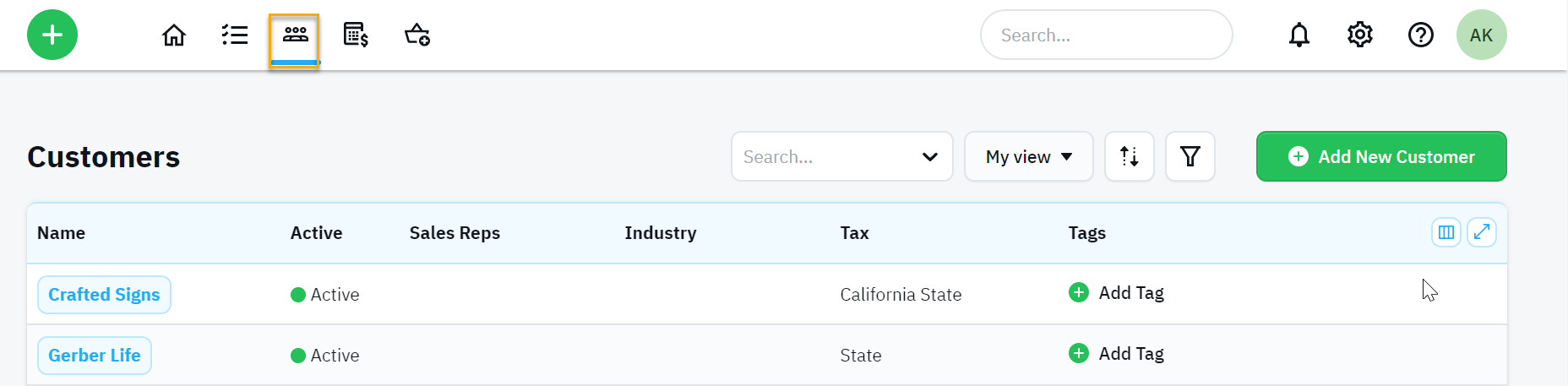
- Click on the green- Add New Customer button and fill out basic details.

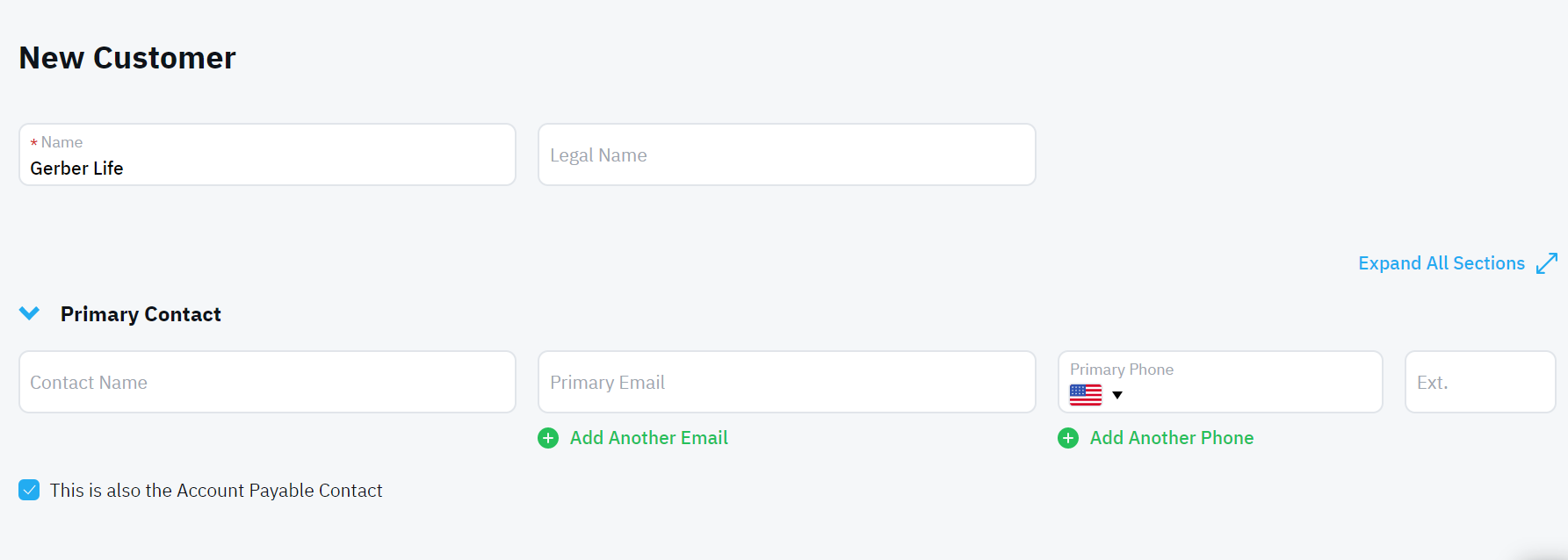
- Click on the Save Customer button.
Editing a Customer
If you would like to update any customer details - open the customer profile and click on the pencil icon. Make sure you save your changes.

How to Add a New Contact
- Go to the customer's screen and click on the arrow button next to Contacts.
- Click on the green Add New Contact button and fill out the required details and save the contact.
Editing a Contact
- To update an existing contact, open your list of customers and click on the customer profile.
- Now, expand the Contact section and select the contact you would like to update by clicking on the contact name.
- This will open the Contact Profile. From here choose the edit pencil and update the contact details. Make sure you save by clicking the green Update Contact button when you're finished.
How to Add New Customers/Contact from a New Transaction Form
What happens when you start a new quote and you realize that the customer or contact is not created in shopVOX yet? Don't worry! You can create new customer and contacts directly on the new quote form without navigating away from your current screen! You can also do this on new sales orders and invoices as well.
- Create a new quote, sales order or invoice
- In the Customer Name field, you can either search for an existing customer by typing out the customer name. Or - if that customer doesn't exist in shopVOX, simply click the green + button on the Customer Name field and create the new customer details. You can also do this with the Contact as well on the new quote form.
- Once you save the new customer or contact on the quote, a new profile will be created in your customer database so this customer will be accessible for the next time.

