Getting Started
Getting Started Checklist
A Guide to Creating Your First Order
shopVOX Overview
Icons and Interface Tour
How Do I Cancel My shopVOX Account?
How do I Update Our Billing Info?
Color Picker - Saving Colors
Enhancing Security with Multi-Factor Authentication in shopVOX
Webinars in shopVOX Express: Learn and Grow with Us
Syncing Job Line item names, on the Jobs Board
Setting Up Your Account
Accounting
Connecting to your Accounting Software
Connecting Your QuickBooks Online account to shopVOX
Connecting your XERO account to shopVOX
XERO accounting FAQs
Connecting Your Sage One Account to shopVOX
Quickbooks Online: Common Sync Errors
Importing Your Customers and Contacts
Add your Payment Gateway
Inviting Users to Your Team
Add Your Logo and Company Info
Group and Describe Jobs with Tags
Setting Roles for your Team
SMTP Settings
Configuring Your Notifications
Created Canned Message Templates for Your Team to Use
Adding Vendors
Quoting and Order Management
Adding/Updating Customers and Contacts
How to Issue Refunds and Credit Memos
Stay Organized with Notes, Tasks, and Assets
Purchasing and Receiving Blank Garments
Creating Your Own Custom Views
Roll Up Line Items to Combine Pricing
Invoice statements: creating and sending to a customer
Give customer options using No total Pdf
Production Management
Track Progress with Job Statuses
Managing Job Statuses and Deadlines
Creating Jobs for Tracking Production
Using a TV for your Job Board
Creating Your Own Custom Job Views
Uploading and Sending Proofs for Approval
Products and Pricing
Golden Products - Express
Apparel Decoration
How to Price Graphic Design (for apparel decorators)
How to price Embroidery
How to Price Screen Printing
How to Price Promotional Products
How to Price Color Matches
Integrated SAGE promotional catalog
How to price apparel with Mixed Decoration
How to price Direct To Garment printing
How to Price Color Changes
How to Price Digitizing
How to price Heat Transfers
What are Products?
Guide to apparel decoration pricing
Setting Your Shop Hourly Rate
Adding Your Own Products
Customizing the Base Products
Golden Products List by Global Region
Whats New
2025 Whats New
2024 Whats New
Wed, 06/05/2024 Tasks, notes, and assets associated with a quote to sales order to invoice will now be displayed in the Related Assets section. Pro & Express
Fri, 05/31/2024 Quick Tip: What does the yellow color indicate on a job board? Pro & Express
Thu, 05/30/2024 “Mastering Customer Proof Reviews: Unveiling the Dollar Value Flag” Feel free to use or modify it as needed! 😊📝 Pro & Express
Thu, 08/08/2024 Microsoft Outlook - Two Factor Authentication Pro & Express
Wed, 05/15/2024 Enhanced Notification System: In-app Alert for Proof Uploaded Pro & Express
Fri, 09/06/2024 Allow Line Item Taxable Override Pro & Express
Fri, 10/04/2024 New Apparel catalog available for US/CAN accounts! Pro & Express
Tue, 05/21/2024 Added New Email Template Tag: {{txn_downpayment}} Pro & Express
Wed, 06/05/2024 Added a new addition to the Products called 'Published'. Pro & Express
Mon, 09/16/2024 Express & Pro webinar articles Pro & Express
Tue, 10/08/2024 New feature added: Task templates to prefill repeated Tasks Pro & Express
Tue, 11/05/2024 2FA - Two Factor Authentication is now active (Optional) Pro & Express
Wed, 05/01/2024 Daily Tip - Add shopVOX email id's as contacts!
Tue, 10/29/2024 Enhancement to the online proofing feature. Pro & Express
Thu, 05/02/2024 Quick Tip: Within each user profile, there's a setting to toggle between Full Screen Mode and Fixed Layout.
Mon, 10/07/2024 Enhancement in Task Pro & Express
Sat, 08/10/2024 Australia/New Zealand regional Golden Products have been updated! Pro & Express
Wed, 08/28/2024 Update: The Purchase Order State will automatically change from Draft to Ordered once the Vendor Order ID is eneterd on the PO. Pro & Express
Fri, 05/31/2024 Added another PDF for Invoice Statements: Aging Summary PDF. Pro & Express
Wed, 08/28/2024 Enhancement in New Customer page Pro & Express
Fri, 05/17/2024 Job Board Overview and Best Practices Pro & Express
Wed, 11/06/2024 Colors: there is a new way to save colors! Pro & Express
Tue, 10/08/2024 New feature added: Task templates to prefill repeated Tasks Pro & Express
Wed, 10/16/2024 Announcement: Another new US Apparel catalog available! Pro & Express
- All Categories
- Products and Pricing
- Customizing the Base Products
Customizing the Base Products
 Updated
by Aaron Aldrich
Updated
by Aaron Aldrich
Welcome to the world of pricing in shopVOX!
We have made things easy for you by having our team of industry experts develop a list of pre-made base products that you sell everyday. But, if you are not finding what you need; you can create your own products as well. There are three ways you can add products to your system.
- Copy base products
- Create your own products
- Add custom line items to a transaction
This article will focus on adding and updating the base products we have created. For more information on creating your own custom product, visit this helpful tutorial: Adding Your Own Products
Our Base Products
Ok, let's get started.
- First click on the Settings Icon, then choose the Products section. Click on the Add New Product button.
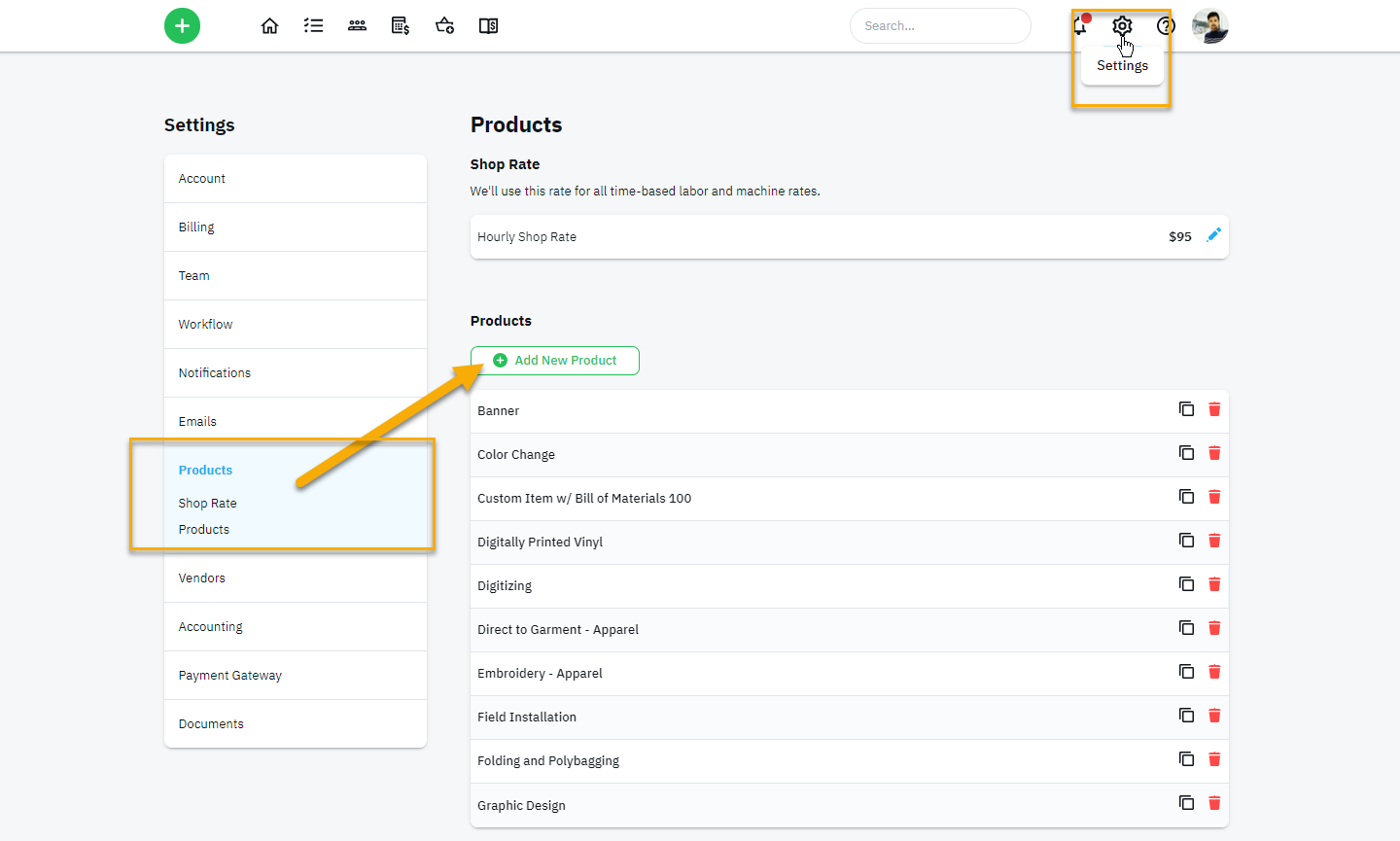
- When you click on the Add New Product button, you can choose from the 3 categories listed there.
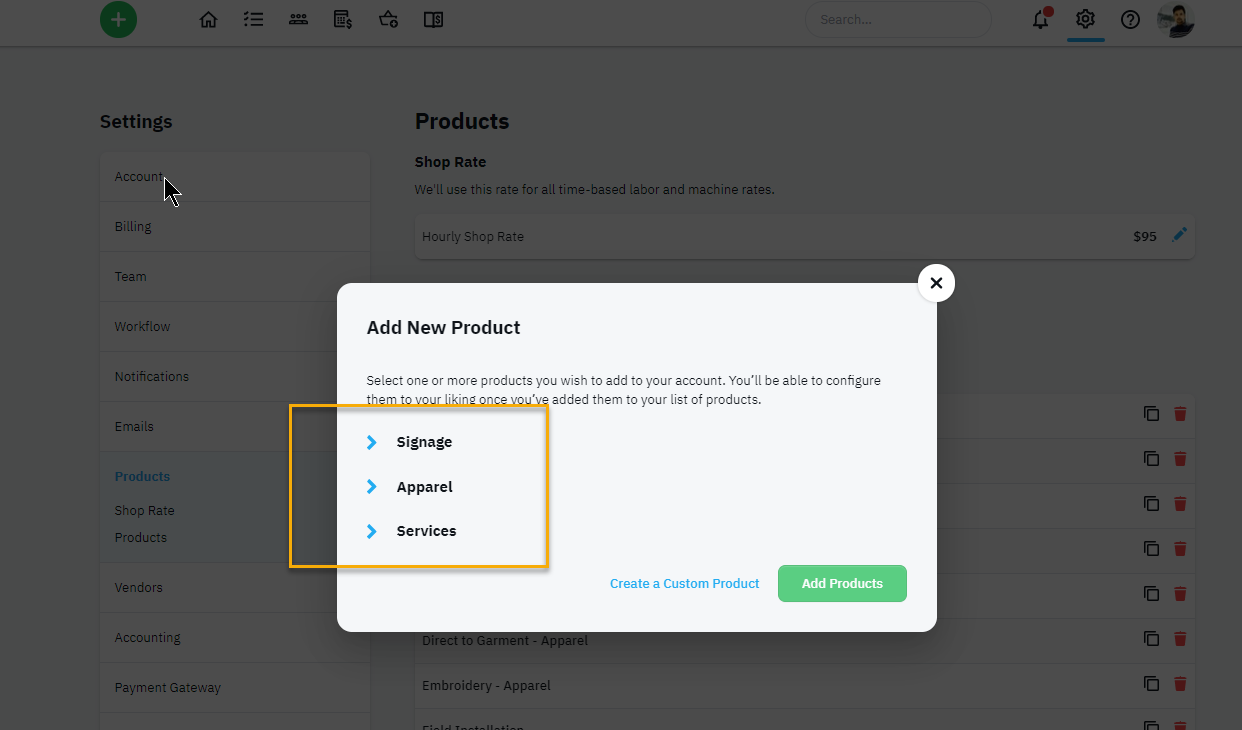
- Once you select a category, you can select all the items in that section or just the ones you want.
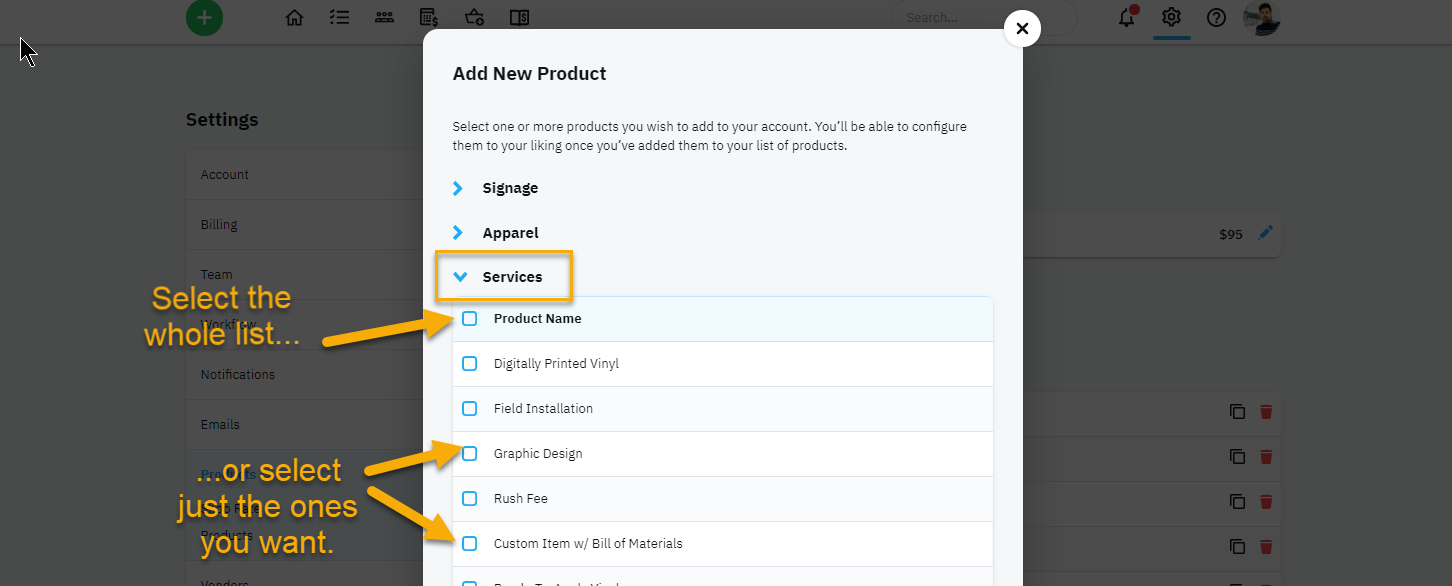
Modifying the Base Products
Now that you have the products you want, let's edit them to match your pricing.
- Click the name of the product in the list and it will open up the details page.
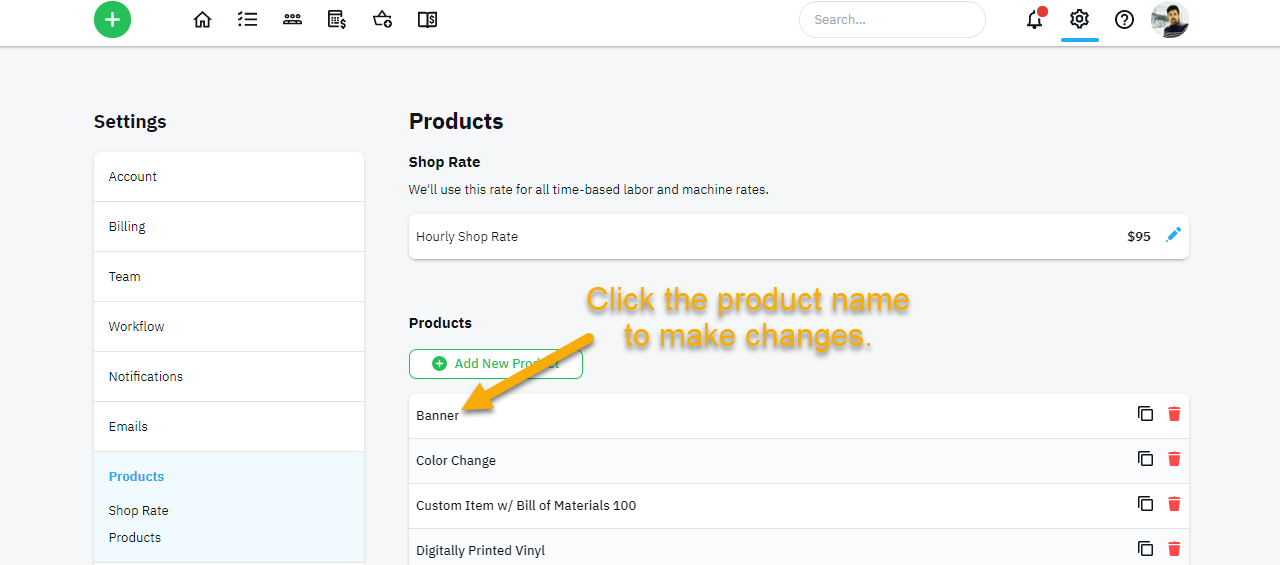
- We are choosing the Banner product as our example.
When we click on the name there are a few things you can change on a product. First thing (for all the Accountants out there) we need to make sure the Income account and COG account is aligned with your account program.
For more details on accounting please refer to - Connecting to your Accounting Software.
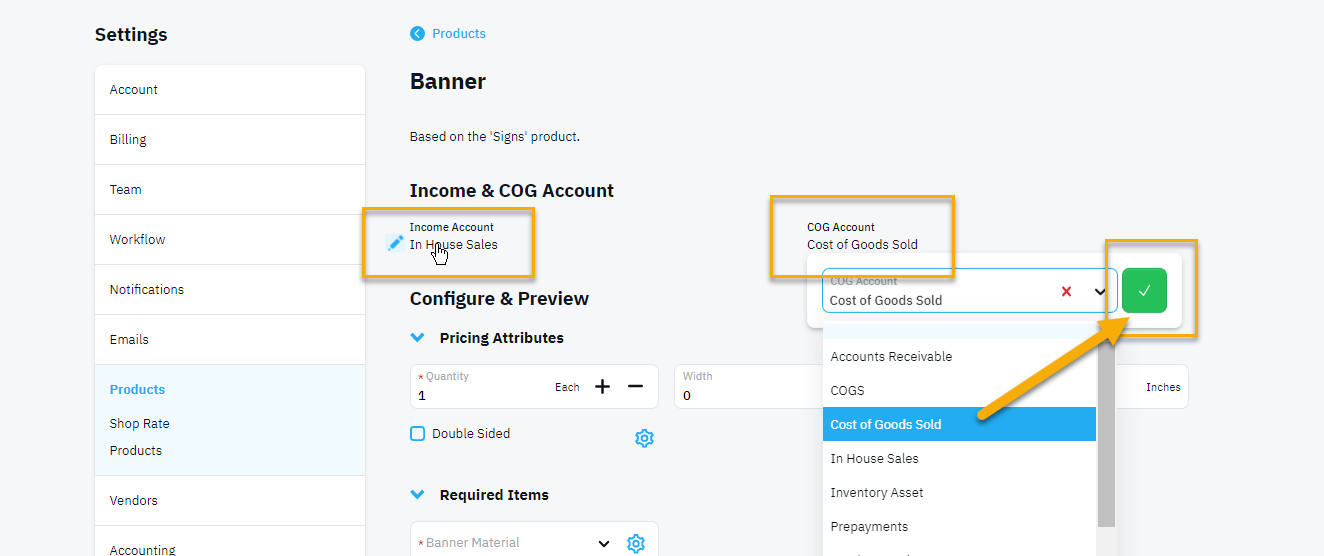
- Modifying the materials list.
- Click the Gear icon to see the list of materials that are part of this product. You can edit the existing materials in the list or create a new material.
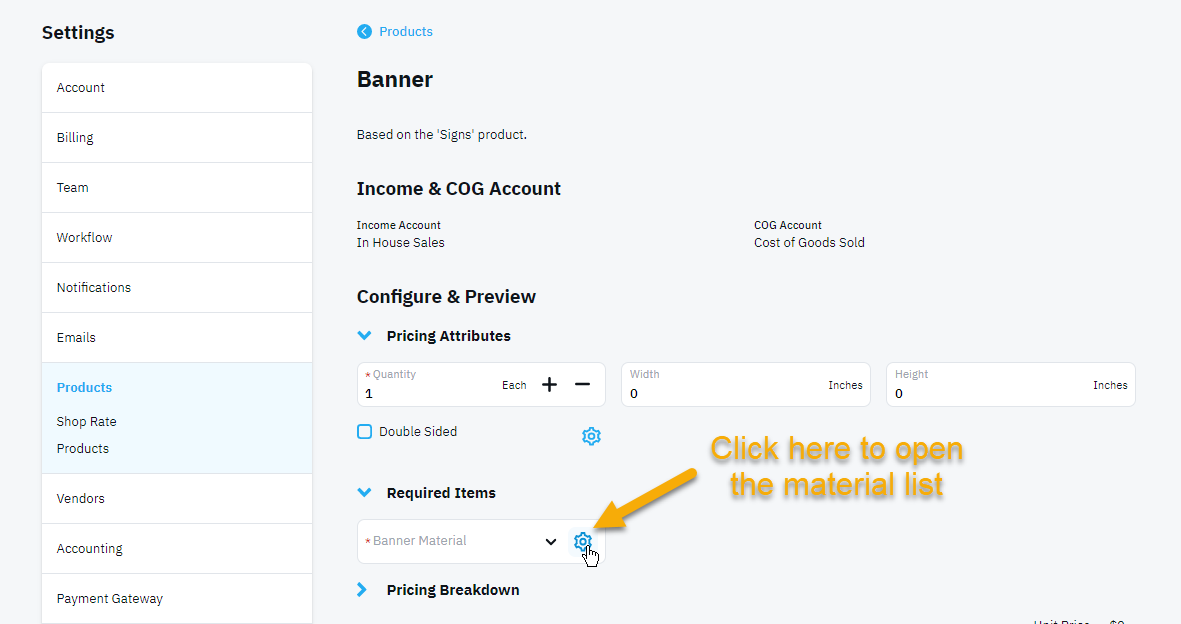
- Click the pencil icon to edit an existing material or click the green Add New Material button to add your own material to the list.
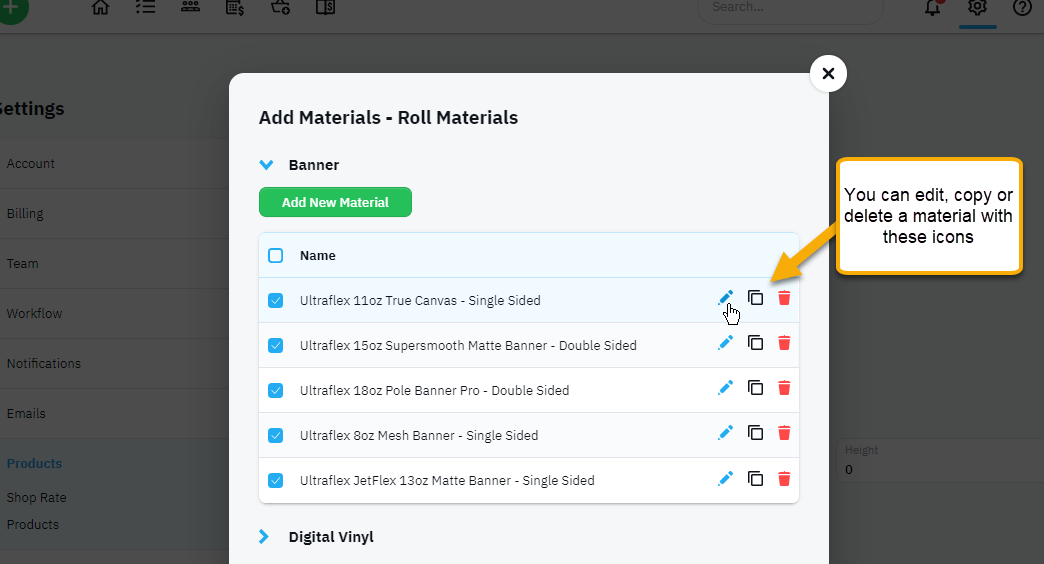
- Whether you are editing an existing material or creating a new one, this next interface is the same. You will type/edit in the name of the material, add your cost, markup and price.
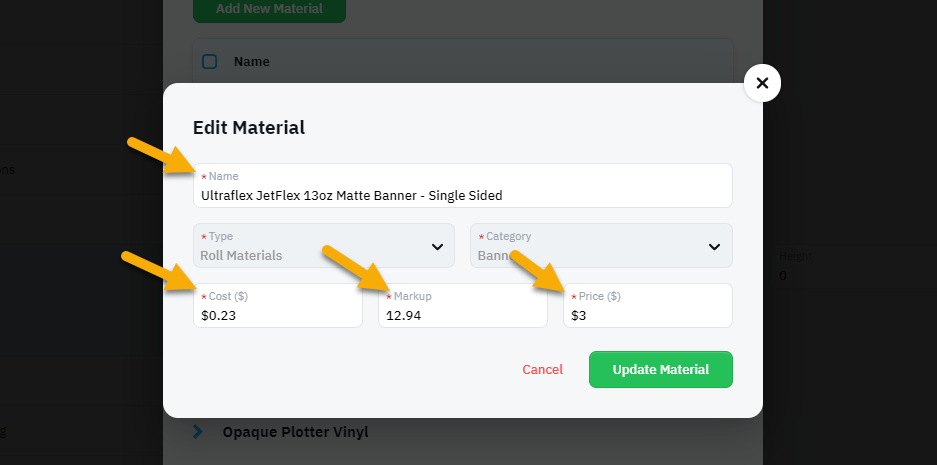
- Click the Gear icon to see the list of materials that are part of this product. You can edit the existing materials in the list or create a new material.
After you have adjusted all the materials, your product is now ready to go! You can start quoting efficiently and consistently!
For more information on how each of the base products are built, please refer to the Products and Pricing section of our help center.

