Enhancing Security with Multi-Factor Authentication in shopVOX
 Updated
by Tyler MacDonald
Updated
by Tyler MacDonald
In today's digital landscape, safeguarding your account is more critical than ever. Multi-factor authentication (MFA) provides an extra layer of protection, ensuring only you can access your shopVOX account. This feature combines two verification methods—your password and an MFA code—making it significantly harder for unauthorized individuals to breach your account. Here’s how you can enable and use MFA in shopVOX.
Step 1: Enabling Multi-Factor Authentication
- Access Your Profile:
- Log in to your shopVOX account.
- Click on your profile icon and select Profile from the dropdown menu.

- Navigate to Security Settings:
- Scroll down to the Security section.
- Locate the toggle for Multi-Factor Authentication.

- Activate MFA:
- Turn on the MFA toggle.

- You will see a list titled Trusted Devices. If you are enabling MFA for the first time, this list will be empty.

- Turn on the MFA toggle.
- Save Changes:
- Scroll to the bottom of the page and click Update Profile to save your changes.

- Scroll to the bottom of the page and click Update Profile to save your changes.
Step 2: Logging In with MFA Enabled
- Log Out and Back In:
- Log out of your shopVOX account.

- When you log back in, enter your username and password as usual.

- Log out of your shopVOX account.
- Enter the MFA Code:
- Upon entering your credentials, you’ll notice a new field for an MFA code.

- Check your email inbox for an email from shopVOX containing your one-time authentication code.

- Note: The code is valid for 60 seconds, so enter it promptly.

- Upon entering your credentials, you’ll notice a new field for an MFA code.
- Trust Your Device:
- If you’re logging in from a secure device you use regularly, select the option to Trust this device for 90 days.

- If you’re logging in from a secure device you use regularly, select the option to Trust this device for 90 days.
- Complete the Login:
- Enter the MFA code into the designated field and click Sign In.

- Enter the MFA code into the designated field and click Sign In.
Step 3: Managing Trusted Devices
Once MFA is activated, you’ll receive a confirmation email whenever a new device is added to your trusted list. To review or manage your trusted devices:
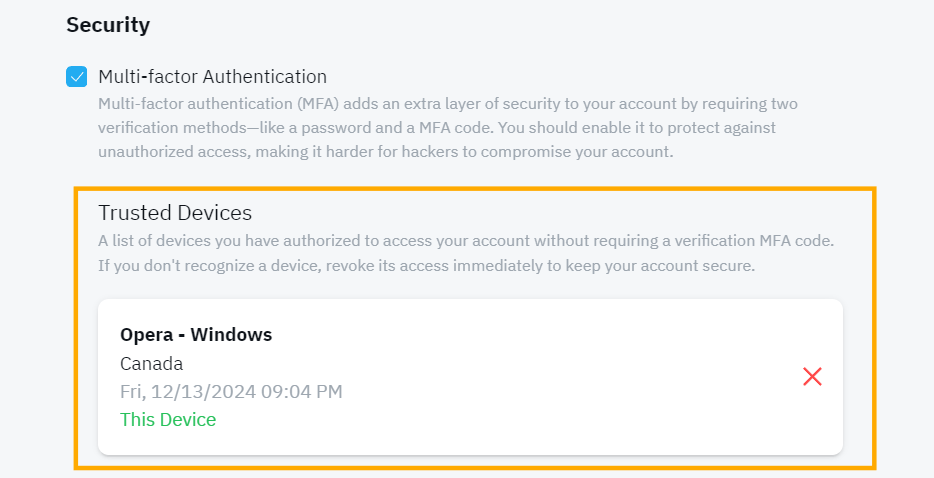
- Navigate to your Profile and scroll to the Security section.
- Check the Trusted Devices list to view all authorized devices.
- If you see a device you don’t recognize, revoke its access immediately by clicking the corresponding option. This ensures your account remains secure.
Additional Notes
- Regular Reauthentication: Trusted devices remain authenticated for 90 days. After this period, you will be required to enter a new MFA code. This small step ensures continued security for your account.
- Email Notifications: Anytime a new trusted device is added, shopVOX will send you an email with details of the device. Keep an eye on these notifications to detect any unauthorized activity.
Why Enable MFA?
Enabling MFA is one of the most effective ways to protect your account from unauthorized access. With the ever-present threats from hackers and bad actors, adding an extra layer of verification provides peace of mind. It’s a quick and easy step that offers robust protection for your data and account activity.
Conclusion
Multi-factor authentication in shopVOX empowers you to stay one step ahead of potential security threats. By combining your password with a time-sensitive authentication code, MFA ensures that your account remains accessible only to you. Take a moment to enable MFA today and enjoy greater peace of mind knowing your account is protected. Remember, a few seconds of extra effort is a small price to pay for enhanced security.
Stay safe and secure with shopVOX!

