Getting Started
Getting Started Checklist
A Guide to Creating Your First Order
shopVOX Overview
Icons and Interface Tour
How Do I Cancel My shopVOX Account?
How do I Update Our Billing Info?
Color Picker - Saving Colors
Enhancing Security with Multi-Factor Authentication in shopVOX
Webinars in shopVOX Express: Learn and Grow with Us
Syncing Job Line item names, on the Jobs Board
Setting Up Your Account
Accounting
Connecting to your Accounting Software
Connecting Your QuickBooks Online account to shopVOX
Connecting your XERO account to shopVOX
XERO accounting FAQs
Connecting Your Sage One Account to shopVOX
Quickbooks Online: Common Sync Errors
Importing Your Customers and Contacts
Add your Payment Gateway
Inviting Users to Your Team
Add Your Logo and Company Info
Group and Describe Jobs with Tags
Setting Roles for your Team
SMTP Settings
Configuring Your Notifications
Created Canned Message Templates for Your Team to Use
Adding Vendors
Quoting and Order Management
Adding/Updating Customers and Contacts
How to Issue Refunds and Credit Memos
Stay Organized with Notes, Tasks, and Assets
Purchasing and Receiving Blank Garments
Creating Your Own Custom Views
Roll Up Line Items to Combine Pricing
Invoice statements: creating and sending to a customer
Give customer options using No total Pdf
Production Management
Track Progress with Job Statuses
Managing Job Statuses and Deadlines
Creating Jobs for Tracking Production
Using a TV for your Job Board
Creating Your Own Custom Job Views
Uploading and Sending Proofs for Approval
Products and Pricing
Golden Products - Express
Apparel Decoration
How to Price Graphic Design (for apparel decorators)
How to price Embroidery
How to Price Screen Printing
How to Price Promotional Products
How to Price Color Matches
Integrated SAGE promotional catalog
How to price apparel with Mixed Decoration
How to price Direct To Garment printing
How to Price Color Changes
How to Price Digitizing
How to price Heat Transfers
What are Products?
Guide to apparel decoration pricing
Setting Your Shop Hourly Rate
Adding Your Own Products
Customizing the Base Products
Golden Products List by Global Region
Whats New
2025 Whats New
2024 Whats New
Wed, 06/05/2024 Tasks, notes, and assets associated with a quote to sales order to invoice will now be displayed in the Related Assets section. Pro & Express
Fri, 05/31/2024 Quick Tip: What does the yellow color indicate on a job board? Pro & Express
Thu, 05/30/2024 “Mastering Customer Proof Reviews: Unveiling the Dollar Value Flag” Feel free to use or modify it as needed! 😊📝 Pro & Express
Thu, 08/08/2024 Microsoft Outlook - Two Factor Authentication Pro & Express
Wed, 05/15/2024 Enhanced Notification System: In-app Alert for Proof Uploaded Pro & Express
Fri, 09/06/2024 Allow Line Item Taxable Override Pro & Express
Fri, 10/04/2024 New Apparel catalog available for US/CAN accounts! Pro & Express
Tue, 05/21/2024 Added New Email Template Tag: {{txn_downpayment}} Pro & Express
Wed, 06/05/2024 Added a new addition to the Products called 'Published'. Pro & Express
Mon, 09/16/2024 Express & Pro webinar articles Pro & Express
Tue, 10/08/2024 New feature added: Task templates to prefill repeated Tasks Pro & Express
Tue, 11/05/2024 2FA - Two Factor Authentication is now active (Optional) Pro & Express
Wed, 05/01/2024 Daily Tip - Add shopVOX email id's as contacts!
Tue, 10/29/2024 Enhancement to the online proofing feature. Pro & Express
Thu, 05/02/2024 Quick Tip: Within each user profile, there's a setting to toggle between Full Screen Mode and Fixed Layout.
Mon, 10/07/2024 Enhancement in Task Pro & Express
Sat, 08/10/2024 Australia/New Zealand regional Golden Products have been updated! Pro & Express
Wed, 08/28/2024 Update: The Purchase Order State will automatically change from Draft to Ordered once the Vendor Order ID is eneterd on the PO. Pro & Express
Fri, 05/31/2024 Added another PDF for Invoice Statements: Aging Summary PDF. Pro & Express
Wed, 08/28/2024 Enhancement in New Customer page Pro & Express
Fri, 05/17/2024 Job Board Overview and Best Practices Pro & Express
Wed, 11/06/2024 Colors: there is a new way to save colors! Pro & Express
Tue, 10/08/2024 New feature added: Task templates to prefill repeated Tasks Pro & Express
Wed, 10/16/2024 Announcement: Another new US Apparel catalog available! Pro & Express
- All Categories
- Products and Pricing
- Apparel Decoration
- Integrated SAGE promotional catalog
Integrated SAGE promotional catalog
 Updated
by Aaron Aldrich
Updated
by Aaron Aldrich
If your company sells Promotional items, we have a bonus for you. We have a direct integration with SAGE Promotional Product company. This article will explain how to add this to your account and search the available products directly on a Quote.
If you want to create Marketing presentations, you will still need to go to your account on the SAGE website.

Linking your account
The first step is adding your login details.
- Click on Setting > Vendors > SAGE
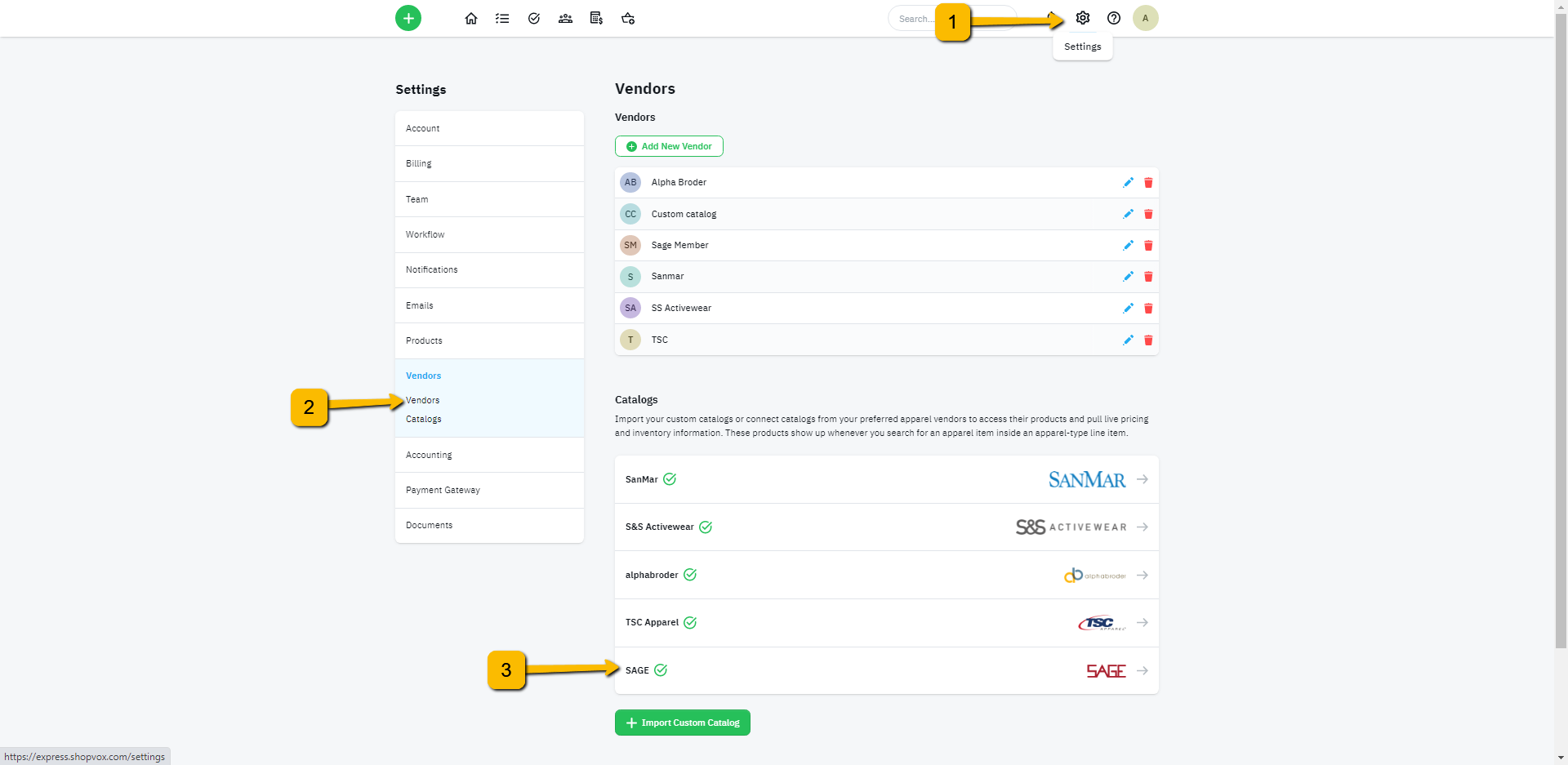
- In Sage, on the left toolbar click on Developers APIs > Then Sage Connect. Then from the top bar "configuration"
Enter in all your information then click "Create". This will give you a Sage Authorization Token
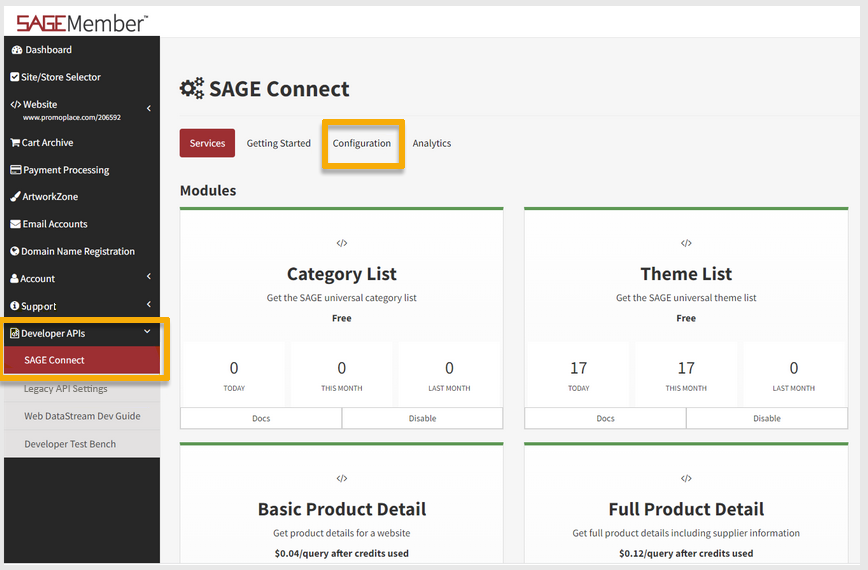
- Enter your SAGE account credentials and click the Connect Catalog button
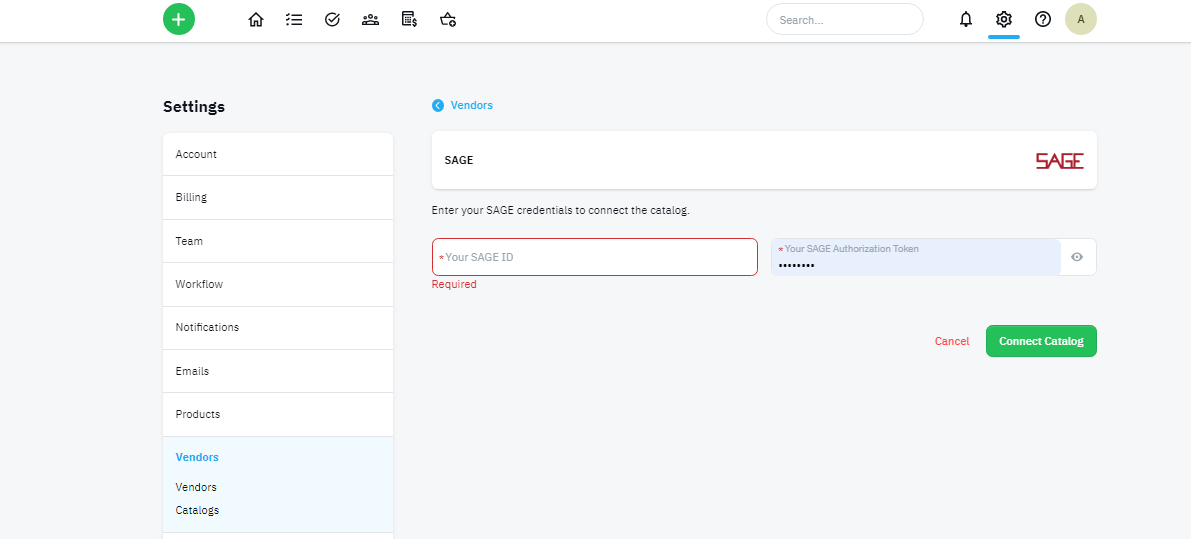
- You will now be able to use this catalog in conjunction with the Promotional Product
Adding the Promotional Product to your Products list
If you haven't loaded the promotional product to your account. Go ahead and do that now.
- Go to Settings > Products > Click Add New Products button
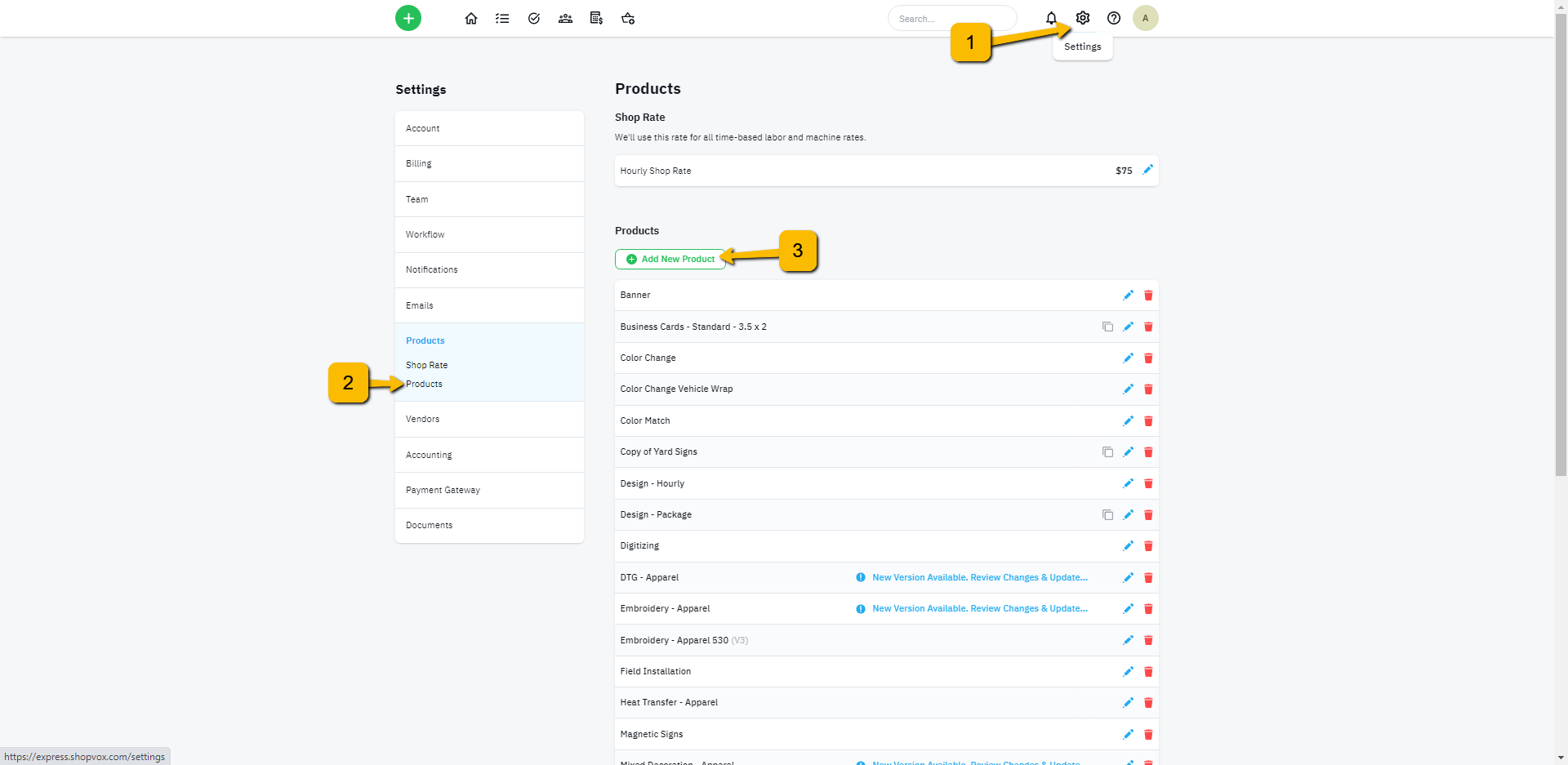
- From this list click Apparel section and select the promotional product
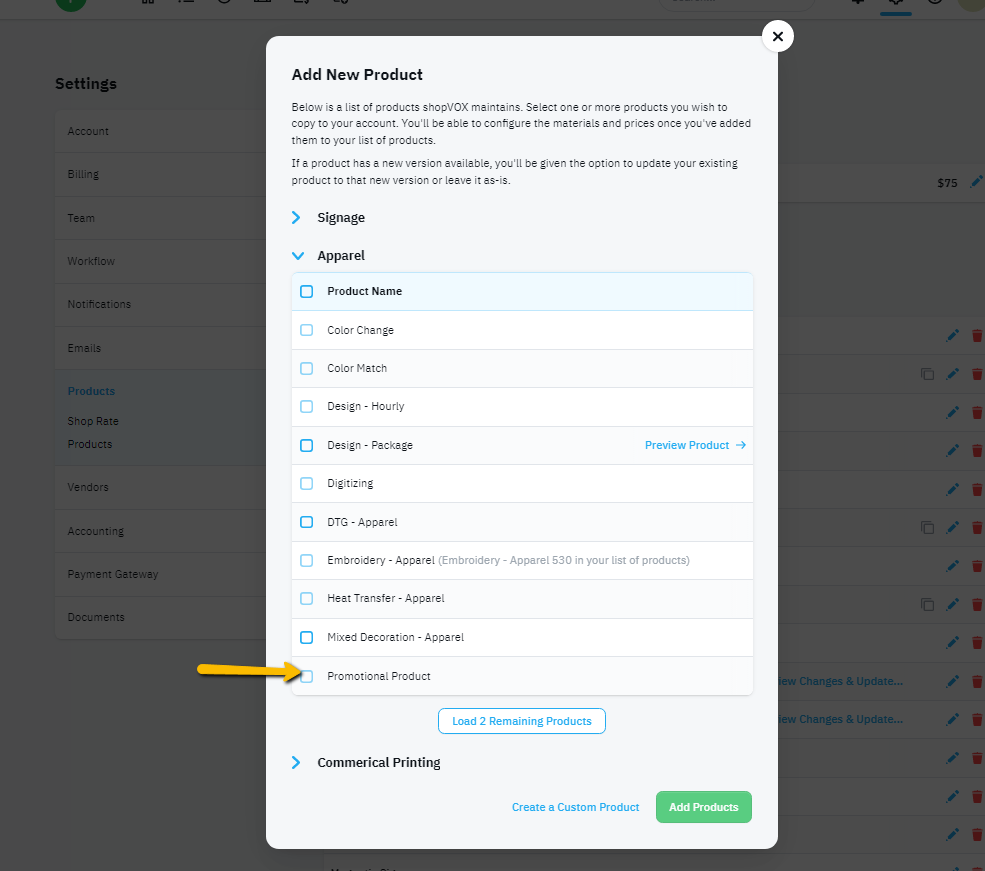
- This product will now be available to use on a transaction
How to use this catalog
Ok! Now we are ready to use this integration on a Quote or Order.
Let's review how this is done.
- Create or Open a quote
- Add a line item and select the Promotional Product
- On the interface, you have 2 options. Use the Custom Product (if using another source). Use the SAGE option and start searching for items
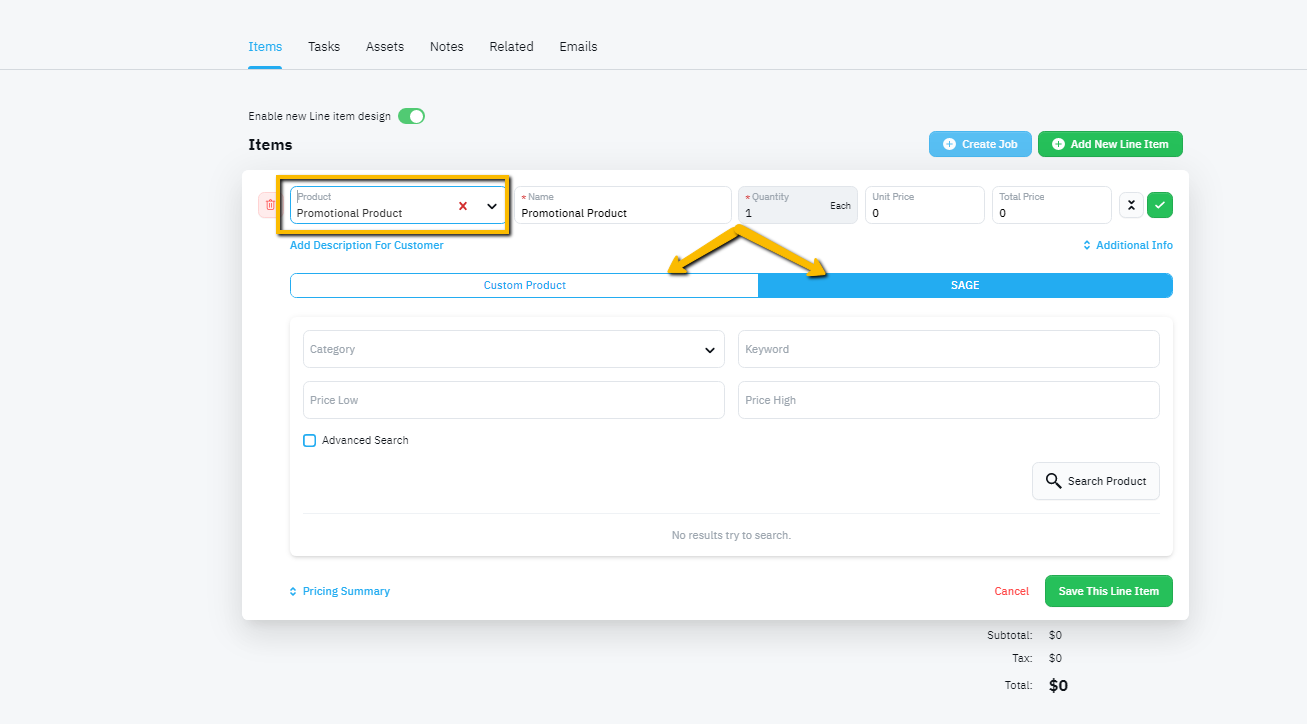
- There is a regular search option and an Advanced Search
- The regular search allows you to choose a category and then type in a keyword. This is valuable if you are looking for ideas.
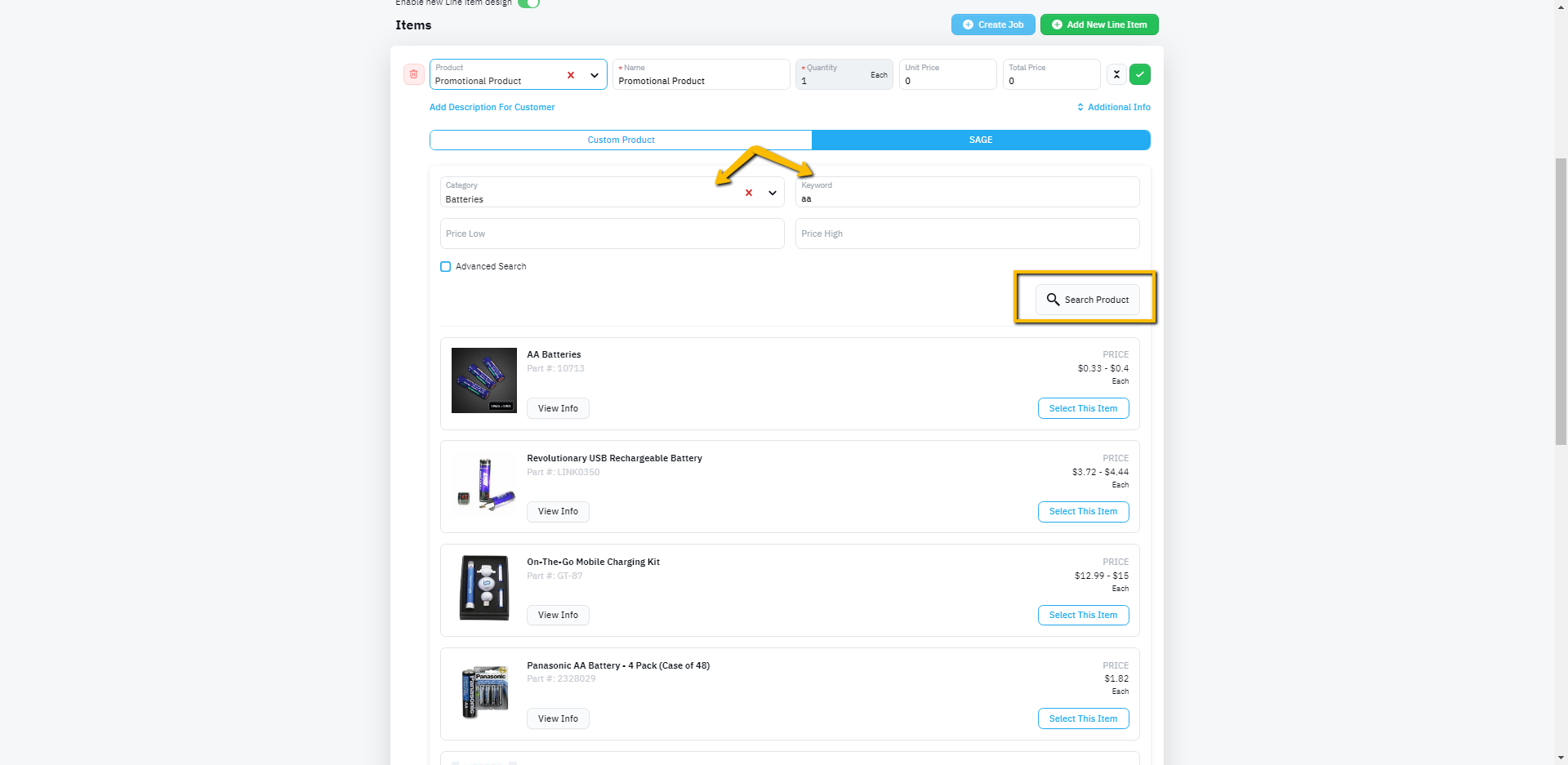
- When you find what you are looking for click the Select This item button
- For the Advanced search, you can enter an Item # or choose one of the options to see Fresh ideas, New Products, etc.
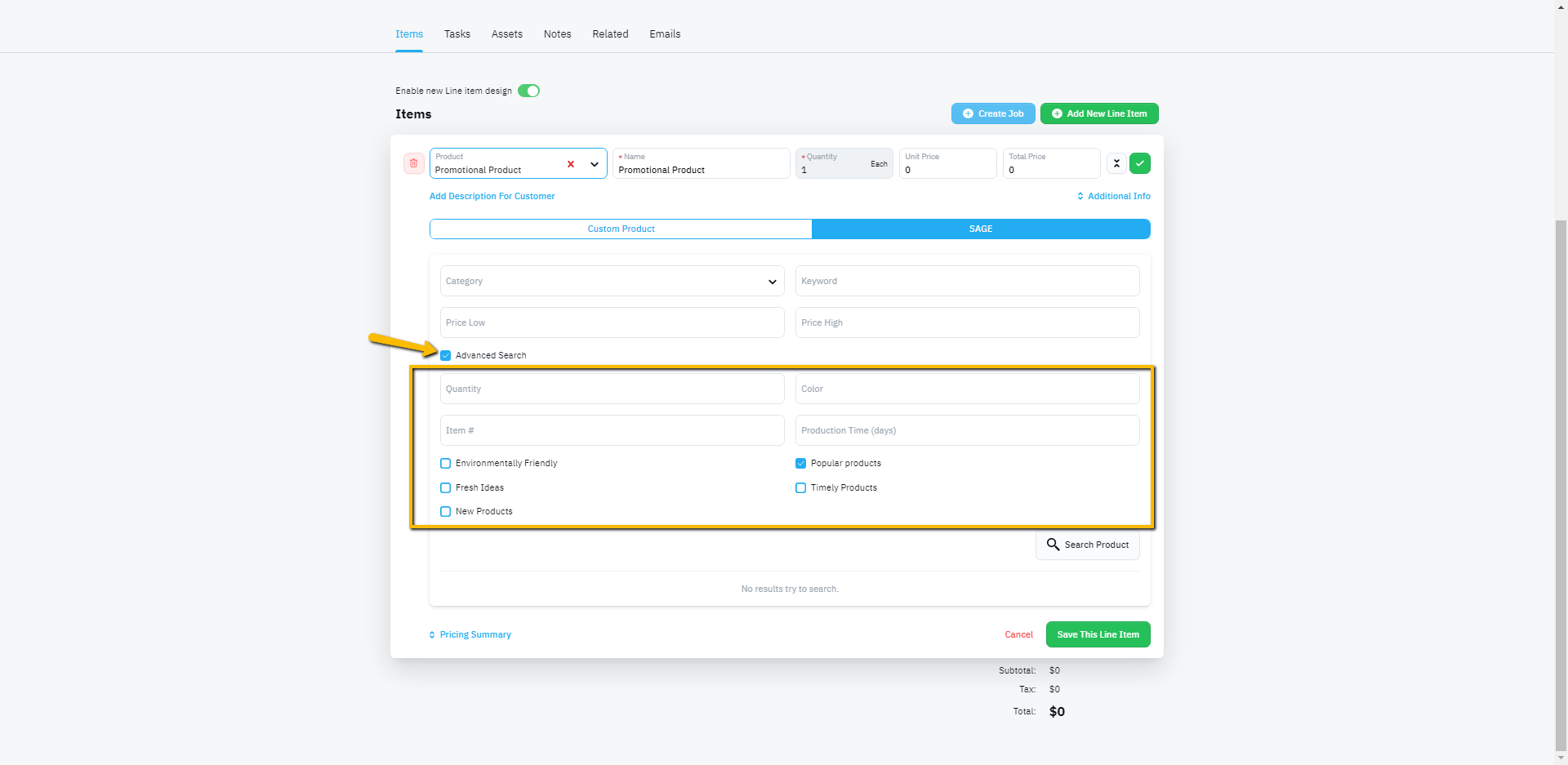
- Once a product is selected, enter the quantity and color. Additional quantities and colors can be added using the Add variant option.
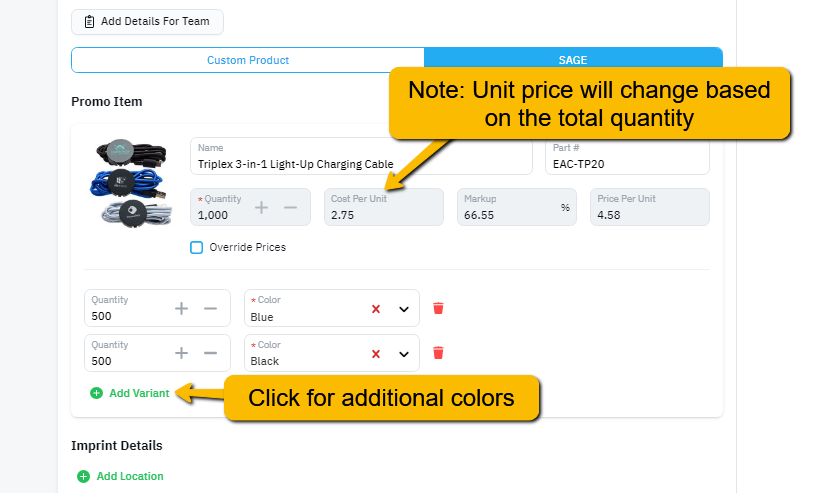
- Make sure you fill in the Imprint details and any markups to Setup charges that might be applicable.
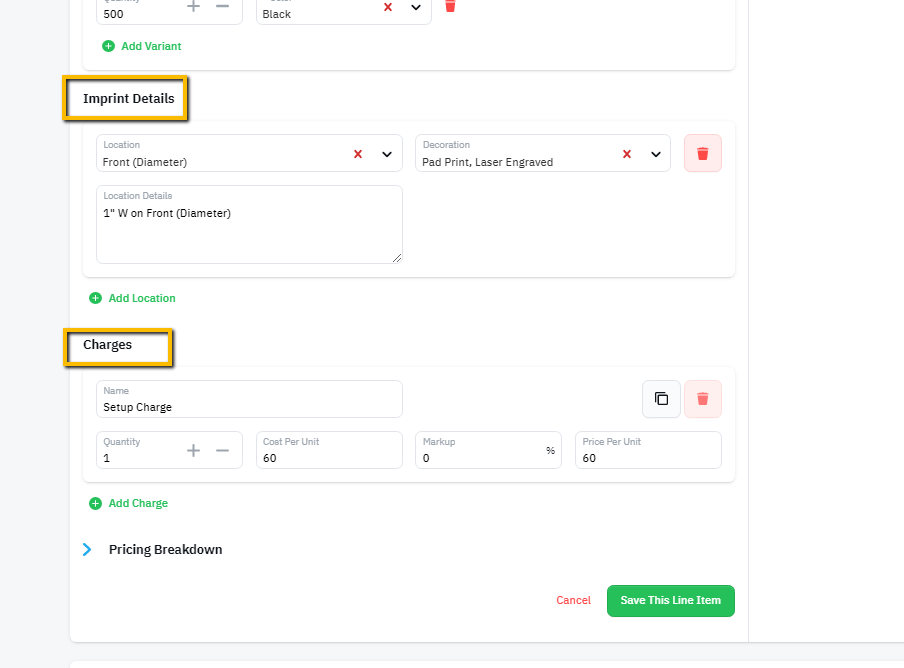
- As always, there is an option to review the Pricing Breakdown on the line item you have entered
Congratulations! You have created your first Promotional product using the SAGE integration. We hope this integration saves you time when creating quotes for promo items you might sell.
If you have any feedback or questions, please use our chat support option or email us at support@shopvox.com

